Adding/Editing Reports
Adding and editing reports and report fields has been completely revamped for version 3.0.
The most requested feature of Baseball Statbook has been: Can you add a statistic to .... ? Over one-hundred requests have been made to add either a new stat or add in a new formula or modify an existing formula.
In version 2.0 and earlier you were somewhat limited in which fields you could display on the reports. You also had no way of creating formulas from existing stats to create new stats. In version 3.0 this has all changed.
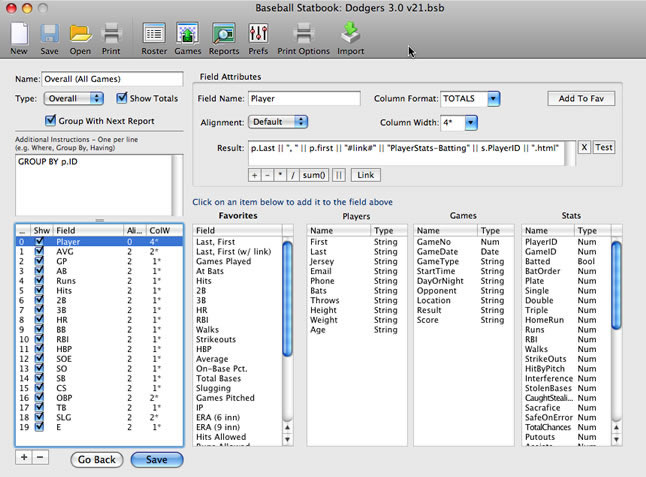
Window for Adding or Editing a Report
This feature, however, comes with a price and the cost is that it will take some time to get familiar with the new report editing interface.
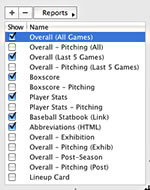 Here's a rundown of the not-so-obvious features for the report attributes:
Here's a rundown of the not-so-obvious features for the report attributes:
- The Type drop-down menu consists of Overall, Player (each players game-by-game stats), Game (Boxscore), Editfield (use for custom HTML pages, for example), and Link
- Show Totals will add an extra line at the bottom of your report which sums up the total for columns that are numbers. One of the reports fields must have a Column Format of "TOTALS" for this feature to function properly.
- Select Group With Next Report to have two reports show up on the same web page when building a website. If selected, you would then un-check the next report in the Reports List (As shown in the image at the right)
- Additional Instructions. Add these when you want to fine-tune a report. If you know SQL then these rules will be familiar to you. The best thing to do is to take a look at the various built-in reports and examine these instructions.
Now let's take a look at the field attributes:
- These are disabled until you either Add (+) a field or select one of the existing fields
- Column Format is how you distinguish between a number value and a text or string value. There are some built in values but you can also type in the field to create custom formats
- Alignment is how you want the column for this field to show up on the report
- Column Width is another way you adjust the column widths of a report (You can also use the click and drag method on a selected report). An Asterisk (*) means that the widths are relative to other column widths. Removing this will make the widths absolute.
- The Result is where you identify the statistic or function to use to represent this field. It can be as simple as displaying a Name or Statistic or can be a very complicated formula (Select the AVG field or the ERA field from a Pitching report to see some examples)
There are four lists at the bottom of this window and are described as follows:
- Selecting from any of the four lists automatically populates the Result field with the selected information.
- The Favorites list is unique because it is the only list which fills in all the other field attributes in addition to the Result field. After adding a new field, select one of these elements and the field will then be updated. This is the best place to start when adding new fields as you can always make changes to the Result field as well as any of the other field attributes.
- The Players, Games and Stats lists are filled with all possible fields, even custom field you have added to your file.
Some suggestions
- Keep things as simple as possible. Do not have too many fields on one report
- Instead of creating a new report, duplicate an existing one and modify it.